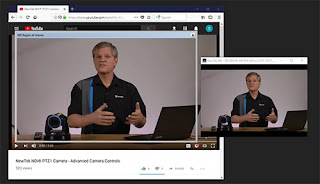NDI Scan Converter
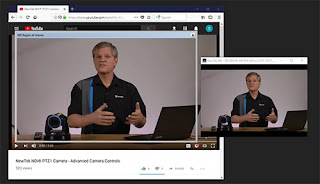
The new version of NDI Scan Converter provides vastly improved image
quality and much, much more. The GPU is now used to capture the screen,
and handles the lion’s share of color conversion, processing and NDI
transmission. You can now capture all of your system’s desktops in
real-time, at full 60Hz and with almost no CPU usage. (Note: This
version of Scan Converter relies on the latest DirectX 11 API, thus
requires Windows 8 or better.
Choose which audio source accompanies your screen capture, including
system audio. Now you can play a computer game or Power Point
presentation with audio (with no impact on frame-rate) and supply it as
an NDI source. Scan Converter now fully supports webcams, too. Stream
games with audio, and overlay your webcam on the stream while supplying
voice-over with a high-quality mic. Send PowerPoint to your audience on
Hangouts, Zoom Media, Skype, or GotoMeeting (see the all new NDI Virtual
Input tool description below), and use your webcam to talk to them.
NDI Scan Converter even now provides ‘region of interest’ support, so you can capture video directly from a YouTube page.

NDI Studio Monitor
It
would be hard to overstate the importance of this ‘little giant’.
Signage is an extensive and important video field, and Studio Monitor
now has it covered. The set for virtually every show now includes
multiple video screens; lobbies, building façades and billboards display
giant screens, and so on. Supplying these sources over analog cabling
was always impractical, SDI hardware costs are prohibitive, and HDMI’s
distance limitations prevent it from serving as a reliable alternative.
IP is, of course, the perfect solution – ubiquitous, reliable, and
inexpensive.
Need to update the display on a remote screen? NDI Studio Monitor now
provides an integrated web server; just scan a QR code on the display to
turn your mobile device into a (optionally password-protected) remote
control. What’s more, multiple instances of Studio Monitor running on
the same machine can be independently controlled. Even when you have
lots of different computers running Studio Monitor, they all ‘see’ each
other over P2P, giving you complete control from any point on your
network to all monitors! Not only is this for signage, but think about
on set displays, kiosks, projectors, conference rooms and more!
An equally
radical and valuable addition to Studio
Monitor lets you overlay titles
and graphics (even full motion video) on the display. Assign a unique
overlay to appear over video in your lobby and apply something different
for your showroom. Or use the Overlay feature to provide picture in
picture output. Indeed, each Studio Monitor instance can also now choose
which sound device to use for playback, and which video monitor its
output should appear on (or which monitors it should span). You can even
set Studio Monitor to launch on computer startup so that multiple
instances, all correctly configured, launch automatically. Buy a NUC or
two to easily and inexpensively create multiple, remotely controllable,
4K outputs with separate audio for each.
Better support for joysticks, keyboard shortcuts for PTZ control and much more are part of this version.
NDI Virtual Input
Assign
NDI video sources as inputs to anything that supports webcams
(including Goto Meeting, Skype, Hangouts, Zoom Media, and much more!)
NDI Virtual Input fully supports 1080p60 or even 4K at full frame-rate,
and even allows you to modify audio levels for different application
requirements.
VLC Media Player
This
new version now supports both VLC 3.0 and VLC 2.x. Virtual PTZ control
is built in, allowing you to pan and zoom around in VLC output
displayed in Studio Monitor as though you were controlling a real PTZ
camera. Video format support is improved, as are time-stamps and more.
Adobe CC drivers
The
new driver support the absolute latest version of Adobe CC, at the same
time as delivering higher quality, floating point color support, and
more.
NDI HX Drivers
The
NDI|HX drivers are now integrated into NDI tools to make things quicker
and more convenient. The drivers feature many optimizations, bug-fixes
and improved support for complex network setups. In addition, hardware
acceleration support has been upgraded.
Changes to the SDK
We’ve
made it the entire SDK easier to use. Functions are easier to
understand, but fully backwards compatible. The new SDK Getting Started
Guide will accelerate the learning process for those who are new to the
NDI ecosystem.
Changes to the Protocol
Really,
NDI itself has been completely transformed ‘under the hood’, including
truly massive optimizations to the underlying protocol to support UDP
data transfer, with Forwards Error Correction (for both Unicast and
Multicast). What is more, NDI now automatically detects NICs, and all
the possible paths between a source and a destination, in order to
spread the bandwidth out across all the possible paths. This delivers
much better performance in almost every case, even on high latency
networks. What is more, very sophisticated internal congestion control
reduces packet loss, and helps everything run on real-world networks
which often employ ‘less than ideal’ routers or switches.
More reliable discovery
Numerous
discovery and connection edge cases are handled better, to provide
increased reliability when network topologies change, across multiple
NICs (or networks) and much more. In other enhancements, NDI discovery
on the local machine is improved as also are NDI sources on virtual
networks.
And more …
Traditionally,
using RGB video was 80% slower than YCbCr. We’ve added AVX2
optimizations to bring this down to just 20% (assuming you have
enough memory bandwidth on your system to keep up). We also now support
4:2:0 video color spaces on input, and
based on user requests, we even include a build of FFMPEG for Windows
with NDI support enabled, and documentation for your convenience,
eliminating the hassle of working out how to compile it yourself. There
is even example code in the SDK that shows you how to create an NDI
network source that acts as a virtual PTZ camera.
You Want it When?
Release is scheduled for right after NAB (when we’ve woken up from the fun. See you at the show!)